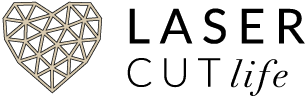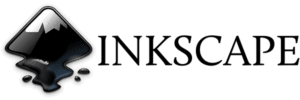Before we talk about the specific Glowforge Software options, let’s first look at the requirements of what we need to work with and use our Glowforge machines fully.
What Hardware Do I need to Use with Glowforge?
You can use your Glowforge from your Mac, PC or tablet. You’ll just need an up-to-date version of Google Chrome, Firefox, Apple Safari, or Microsoft Edge.
What File Formats Does Glowforge Use?
Glowforge can print JPG, PNG, SVG and PDFs. However, SVG & PDF are the only Vector file formats for uploading into the Glowforge machine that will allow you to utilize all features: cut, score, and engrave. JPG and PNG are ‘Raster’ or ‘Non-Vector’ file formats and will only allow engraving.
What’s a Vector File? What’s an SVG File?
SVG stands for “Scalable Vector Graphic”. The lines in SVG are very precise. Vector file lines will not lose any quality if they are resized very large for a giant sign or very tiny to put on a personalized engraving or to make a delicate lapel pin. Vector files, specifically SVG’s, are the preferred file format for laser cutting.
What Software Can You Use with a Glowforge?
Glowforge Print App – Free
All Glowforge models come with the internet-based Glowforge Print App, which is very limited in its design capabilities. Currently, you’re limited to basic shapes and text designs. This is the interface you will use for every project. But you don’t have to design your files with it. You can always use another program to create your SVG or PDF and then upload it to the interface.
Glowforge Premium App – $50/month
Glowforge Premium gives you unlimited access to a searchable graphics content library. Graphics Library – Millions of vector images are now available for you to use in your own creations, including a full commercial license for you to print and sell the designs you create. Search for nearly anything (Octopus? Rocketship? Sushi?) and have instantly printable artwork. Text – You can now create text in the app, with over 900 fonts! Create outline – Create a flowing cutline around your design with just one click. Select a collection of bitmaps (it’ll ignore the white), SVGs, text, shapes, or anything else – then click. Shapes – Circles, squares, and lines to help you start composing in your workspace.
Adobe Illustrator or Photoshop
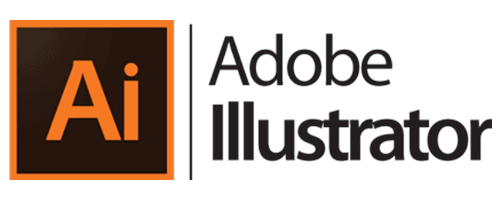
Cost: $20.99 / month [Student & Educator Discount avail]
Illustrator has its own proprietary vector file formats but also supports files exported into SVG. Illustrator is the MOST feature-rich vector software on the planet but also comes with a higher learning curve.
The first thing you’ll need to do if you haven’t already is to download Illustrator. They have separate downloads for PC and Mac so make sure you download the correct version and have the system requirements for it. They also offer a Free 7-day trial to evaluate the features of the software before you commit to paying monthly.
I mention Photoshop, only if you already have it, but really, Illustrator is the better program for creating Vectors. Photoshop gets the job done, just not as efficiently or as quickly.
Check out our Adobe Illustrator Tutorials
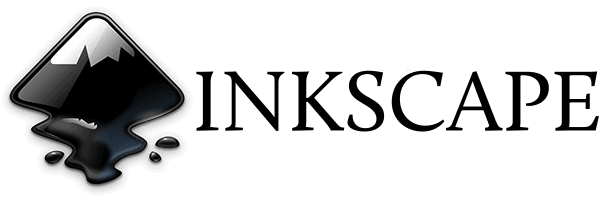
Inkscape
Cost: $0 FREE!
The SVG vector file format is Inkscape’s main file format, no problem here.
The first thing you’ll need to do if you haven’t already is to download Inkscape. They have separate downloads for PC and Mac so make sure you download the correct version and have the system requirements for it.
Check out our Inkscape Tutorials
Silhouette Studio – Business Edition
Cost: $99.99 (one-time fee)
Silhouette Studio was made for Silhouette Vinyl/Paper Cutting Machines, but since it can create JPG, SVG, PDF, and PNG images – it’s perfect to use with Glowforge too!
Not as robust as Illustrator, but much much easier to learn if you don’t already have a background in Photoshop or other Adobe software.
Make sure you get the Business Edition – it’s the only version that allows exporting of SVG & PDF files. Other popular features: Handwritten Font creation, Automatic Nesting, Import Ai/CDR/EPS Files, and Puzzle Generator.
Check out our Silhouette Studio Business Edition Tutorials
Return to Before You Buy A Glowforge for Additional Topics:
OR Return to Glowforge Vector Software Tutorials.