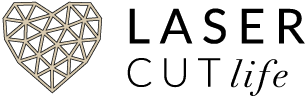Content coming soon… in the meantime, here’s my outline. Check back soon!
- Plywood wholesale distributor that cuts boards down to size
- Production Partners: Buying Blanks versus cutting your own – Time IS MONEY!!
- Design tweaks to save cutting / engraving time
- Where to buy Laser Files & Top Laser File Designers
- Pre-paint or stain your boards
- JIGS
- CA Glue
- 3M Tape or Glue dots
- Clear Finish Spray
- Packaging – Box sizes and where to buy
- Pirate Ship, Faire Shipping, discounted Postal rates, and Cubic Rate
- Pizza Drying rack for boards